5 super useful Google Chrome tricks
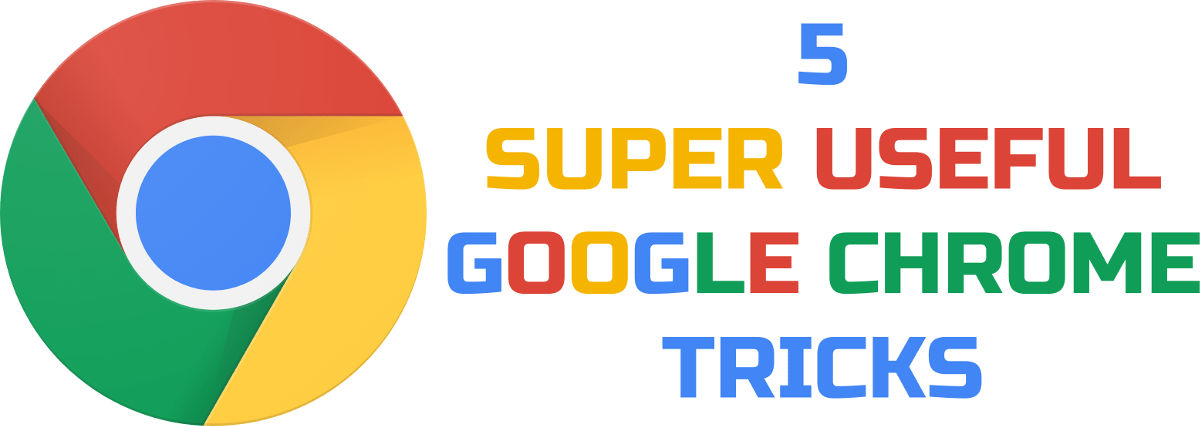
I have been using Chrome for many years now, mostly not really thinking of it as a browser but rather just a thin layer between me and the WWW.
Today I realized something pretty interesting - you can select multiple tabs by holding down the CTRL key and clicking with your mouse!
The selected tabs can be moved to another window, or moved around other existing tabs. Until now I have been moving them one-by-one like some animal!
I decided to make a list of 5 lesser known Chrome tricks (ok except CTRL + SHIFT + T).
Create App shortcuts
Apparently there's a mode on Chrome called "App mode", which is just a very light window without any extra toolbars, designed to only display a web-app's content. On Menu -> Tools / More tools -> Create application shortcuts... / Create shortcut... you will find an option to create shortcuts for such web-apps. Now on Windows the icon will show up on your Desktop, and on Linux it'll be under your main application menu -> Chrome Apps (not sure about Mac, likely to be either or).In case you want to use the command line, there's an options for that too:
google-chrome --app=www.google.comPlay the Dinosaur T-Rex game, even when you're online!
By going to chrome://dino/ you can play the T-Rex Game. No longer do you have to wait for your provider to have a technical issue to enjoy this game :)Understand how Omnibox works
By going to chrome://omnibox/ , you can see exactly the results that Omnibox generates and how they were arrived at. This is super cool when Omnibox sometimes gives you odd results, like when you're typing "Cale" (for Google Calendar) and it gives you a Google search for "Cale" instead of "calendar.google.com".Select multiple tabs
As mentioned before you can use CTRL + click to select multiple tabs on Chrome. Multi-tabs selection gives you a quick way to send them to another window, or move them between your existing tabs.Bonus tip: You can select entire ranges of tabs with SHIFT + click, just like in a file browser!
Reopen closed tab
By now I imagine most of you know about CTRL + SHIFT + T. Just in case some of you don't, it's a magical combination of keys that lets you reopen a tab you just accidentally closed.It's a lifesaver, and I admit to use it at least once a day.
Posted in
Technology